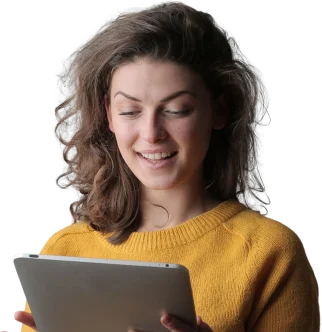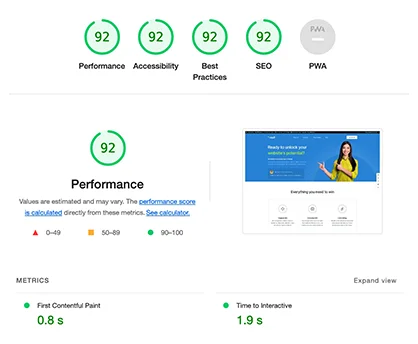Introduction: Shopify store settings play a crucial role in shaping the functionality, appearance, and overall performance of your online store. In this comprehensive guide for 2024, we’ll delve into the key Shopify store settings and how you can optimize them to enhance your store’s performance and provide an optimal user experience.
Navigating to Shopify Store Settings:
- Login to Your Shopify Admin:
- Access your Shopify admin dashboard by logging into your account.
- Navigate to Settings:
- Click on “Settings” located at the bottom left of the dashboard to access the primary settings menu.
- Explore Different Setting Sections:
- Within the Settings menu, explore various sections such as General, Payments, Shipping, Checkout, and more, to customize specific aspects of your store.
Key Shopify Store Settings to Optimize:
1. General Settings:
- Store Details: Ensure accurate store information, including your store name, email, and address.
- Store Currency: Set your preferred currency to cater to your target audience.
- Timezone: Choose the timezone relevant to your business location.
2. Payment Settings:
- Payment Providers: Configure and enable the payment gateways you’ll offer to customers.
- Manual Payments: Set up manual payment methods like cash on delivery if applicable.
- Checkout Settings: Adjust settings related to customer accounts, order processing, and abandoned cart recovery.
3. Shipping Settings:
- Shipping Zones: Define shipping zones and rates based on your target regions.
- Custom Packaging: Configure packaging dimensions for accurate shipping cost calculations.
- Dropshipping Integration: If dropshipping, integrate and configure dropshipping apps and settings.
4. Tax Settings:
- Tax Rates: Set up and manage tax rates based on your business location and regulations.
- Tax Exemptions: Configure tax exemptions for specific products or customer groups if needed.
5. Checkout Settings:
- Customer Accounts: Choose whether to require customer accounts or allow guest checkout.
- Abandoned Cart Emails: Set up automated emails to recover abandoned carts and encourage completed purchases.
- Order Processing: Configure order processing settings and notifications.
6. Legal Settings:
- Refund Policy: Provide a clear and comprehensive refund policy for customer transparency.
- Terms of Service: Define the terms of service that customers agree to when making a purchase.
7. Sales Channels:
- Online Store: Customize your online store’s appearance, navigation, and product display.
- Buy Button: Integrate and configure buy buttons for external websites or blogs.
- Social Media Integration: Connect and configure sales channels on social media platforms.
8. Notifications:
- Order Notifications: Customize email notifications for order confirmations, shipping updates, and more.
- Customer Notifications: Personalize customer-facing communications to align with your brand.
9. Files:
- Upload and Manage Assets: Upload and organize files such as product images, logos, and banners.
10. Account Settings:
- **Manage Your Account:** Review and update your account information, billing details, and account preferences.
Optimization Tips:
- Regularly Review and Update:
- Periodically revisit your store settings to ensure they align with any changes in your business, policies, or market trends.
- Stay Informed About Updates:
- Keep abreast of new features and updates from Shopify that may impact or enhance your store settings.
- Utilize Analytics:
- Leverage Shopify analytics and performance metrics to assess the impact of your settings on customer behavior and sales.
- Test User Experience:
- Test your store settings from a user’s perspective to identify any potential friction points or areas for improvement.
By understanding and optimizing your Shopify store settings in 2024, you can create a seamless and user-friendly shopping experience, boost customer satisfaction, and position your online store for success in the competitive e-commerce landscape.